A “Monitor Group” is a collection of observables (IPs, domains, or URIs). All group members will receive notifications when the reputation data associated with one of the specified observables changes. There is no limit to how many group members or observables can be in each group.
Creating RMS Monitor Groups
When visiting the RMS link for the first time, users with no group memberships will only have access to a Set Up page where they can create their first group. Type a name for the group (any string will work), then click “Create Group.” Users with existing group membership can create new groups by visiting the “Manage Service” page and clicking “New Monitor Group.”
The upper part of the Manage Service page displays monitor groups and users. To change users and observables, scroll down to the “Monitor Group Administration” section.
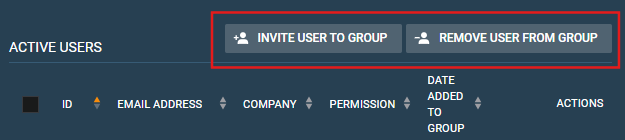
Group Members
From the Manage Service page, scroll down to the “Monitor Group Administration” section. Click the gray bar labeled “Manage Users.” Only users with the “Admin” permission can add or remove users from a group.
Adding Users
In the “Manage Users” pane, click the button labeled “Invite User to Group.” New users can be added in bulk, by separating each email address with a newline. After clicking “Invite Users” from this modal, an invitation is sent to each email address provided. Users will need to click the link in their email to accept the invitation; they will not be opted-in automatically.
Removing users
From the “Manage Users” pane, check any of the boxes next to “Active Users” and click “Remove User from Group.” Removed users will immediately stop receiving email notifications about observables in this group.
Adding Observables
From the Manage Service page, under the “Monitor Group Administration” section, click the gray bar labeled “Manage Observables.” Click the button labeled “Add Observable.”
In the modal that appears, add the desired observables to the group. To add multiple observables at once, separate each with a newline. When finished, click “Add Subscription Items.”
To delete observables from a group, check the box to the left of the “Observables” table, and click “Delete Selected.”
Only users who have the “Admin” permission can add or remove observables from a group.